3-In-1 Smart Snail Sound & Routine Machine FAQ
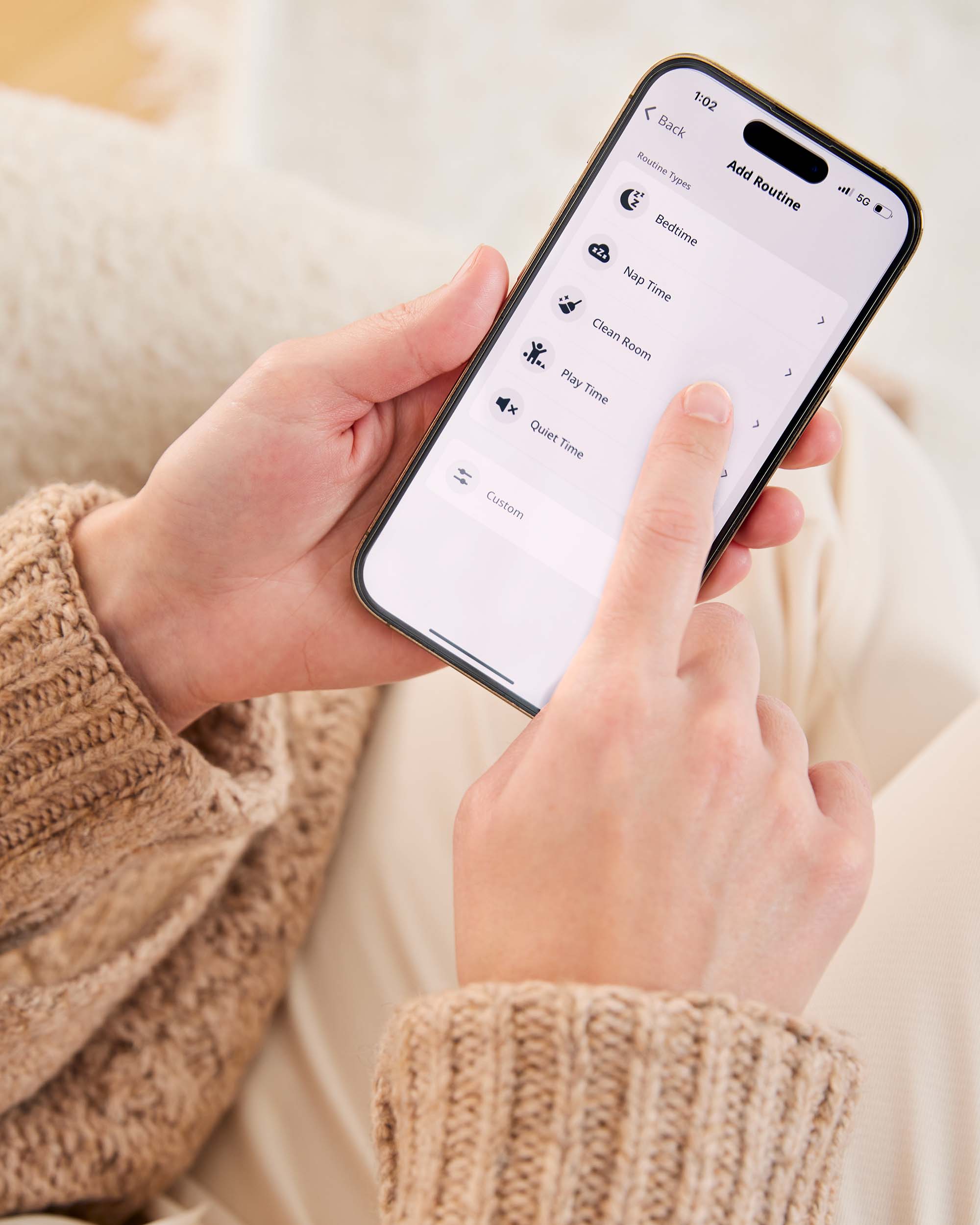
Why won't the Skip Hop App install on my iPhone or iPad?
The Skip Hop App requires iOS 14 or greater to install. Upgrade your iOS to download and install the app.
What app version should I be using?
The current app # is 1.0.3 (419) and firmware #25
Go to the app store to download the latest app version.
In the app, press the menu icon to see the app version and press the settings gear icon to see the firmware version.
My Smart Snail is not connecting to the app, what should I do?
Go to your iPhone settings and confirm that access to your Bluetooth is allowed for the Skip Hop App.
Make sure your Bluetooth is enabled in your device settings.
The Smart Snail should light up blue when it is ready to connect to your account. If it is lighting up red, it has already been set up to another account. Hold down the Standby Button for 5 seconds to reset the Smart Snail and link it to a new account. The snail will turn green and then blue when it is reset.
It can be helpful to restart the app if you are having a connection issue. Swipe up on your phone and then up on the Skip Hop App to close it. Reopen the app and try the set up again.
Having trouble naming your Smart Snail?
On the naming screen, press the back button and then press ‘Add Device’ to rediscover the Smart Snail. At the naming screen, type in what you want to name your Snail.
Can I set up an additional Smart Snail?
Yes, you simply select the Plus Sign Button to add the new Smart Snail to your account. Discover the device and follow the steps in app.
Be sure that the Smart Snail you are setting up is blinking blue indicating that it is not already linked to an account. If it is not hold down the Standby Button until you see the blue light.
I set up a routine, why isn’t it playing at the correct time?
Be sure to connect to the Smart Snail via the app after the Smart Snail is moved or loses power. This will set the time on the Smart Snail, so the routines play at the correct time.
Check to make sure the AM and PM are set correctly in the app.
It is important that you don’t set routines that overlap. There must be at least one minute between any mode you set. Please note that the Smart Snail also requires you to set a turn off time for the last mode in any routine. This will control the length of time that the last mode in the routine will play.
Why does it say my Bluetooth is out of range?
Make sure you are within approximately 30 feet of the Smart Snail. Note that thick walls and doors may obstruct the signal strength.
Make sure the Smart Snail is plugged into the wall outlet.
Refresh the connection by pulling down on the Snail icon in the app. Note that the connection may take up to 30 seconds to refresh.
The Snail icon I see in the app doesn’t reflect what my Smart Snail is playing, what should I do?
You will need to refresh the app by pulling down on the Snail icon. It may take up to 30 seconds for the status to update.
It can be helpful to restart the app if you are having a connection issue. Swipe up on your phone and then up on the Skip Hop App to close it. Reopen the app and try the set up again.
How do I reset my Snail?
Open your app and make sure it is connected. If you can turn sounds and lights on and off using the controls button, then a connection has been made. Go to your settings by pressing the gear in the top right corner, and then select delete device. Now, it can be paired with any account or device, but it will not remember any routines; it is like a new Smart Snail.
If you cannot connect to the Smart Snail with the app, to reset it you must hold down the Standby Button for 5 seconds and use the app to delete the old device. The Smart Snail will turn blue when it has been reset. Now, it can be paired with any account or device, but it will not remember any routines; it is like a new Smart Snail.
Pressing and holding Standby for 5 seconds will reset to factory settings
Can I control my Snail from a different phone or give access to another caregiver?
The Smart Snail is linked to the account you set up and not the device. You can add the app to any other compatible smartphone or tablet. Any additional users will need to use your log in information to be able to control the Smart Snail. Please note that only one device can control the Smart Snail at once.
Still need help?
Please contact customer support at (877) 333 0117.